Where do I find the Quickstart package?
* With PRO versions, you can download the Quickstart package which you just need to install and make your site look exactly like our demo site, as well as access all template features. Therefore, just replace the demo content with yours and enjoy your time!
After purchased the PRO version, you can log in to the Customer Area and you will see four packages including:
- Theme Install package
- Dummy package (data like demo)
- Documentation
- Import Dummy package Guide
You just need to click on the Dummy package (data like demo) in order to download the installed file with .wpress.
System Requirement
In order to install this dummy content package, you must install WordPress first. If you do not install WordPress yet, just download it and install it on your hosting.
* If you’re looking for good hosting, you can take a look for this recommended list.
Step by step how to install quickstart package
Step 1: Download “All-in-One WP Migration” Plugin at Here
Step 2: Upload Plugin
You go to Plugins on Dashboard, click the button “Add New” & Upload File
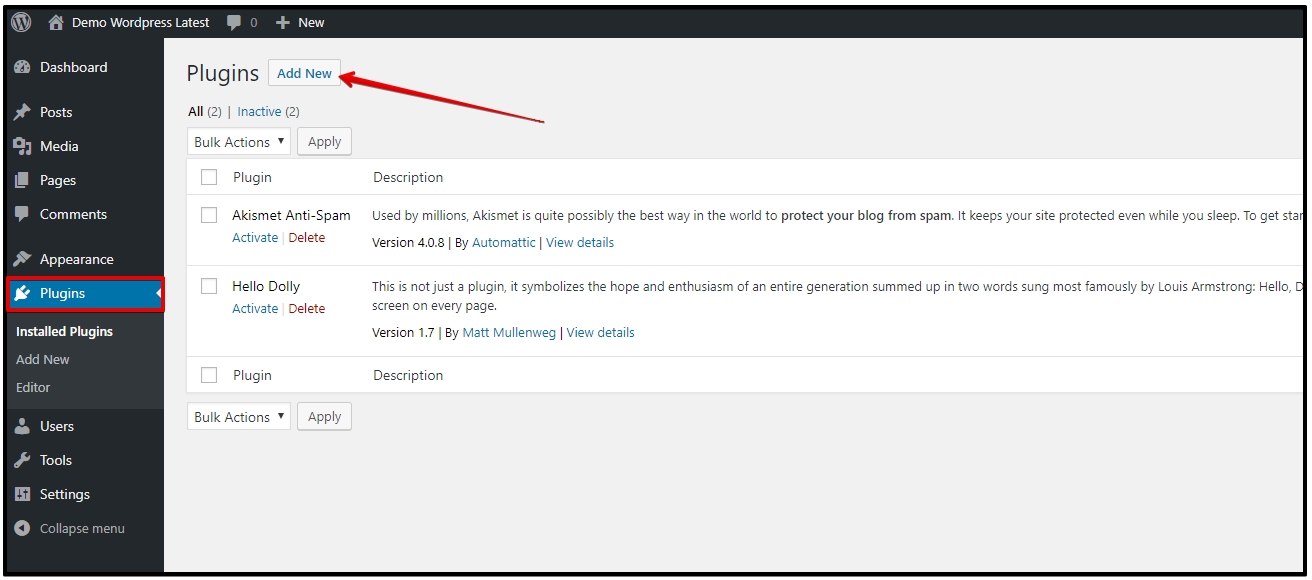
Step 3: Active Plugin
Step 4: Import Quickstart File
Then go to “All-in-One WP Migration Plugins” > “Import”
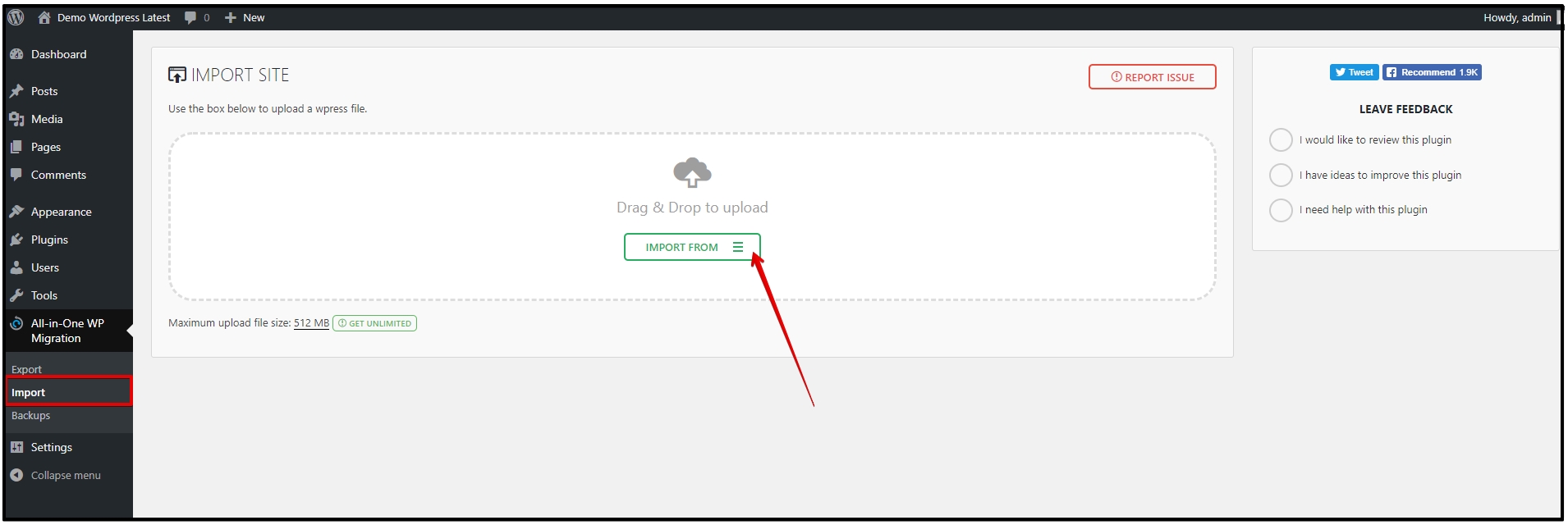
Step 5: Select the right Quickstart file
Select Import from “FILE”. And choose ‘[xxxxxxx]-wordpress-[theme-name]-[xxxxxxx]-[xxxxxx]-[xxx].wpress‘
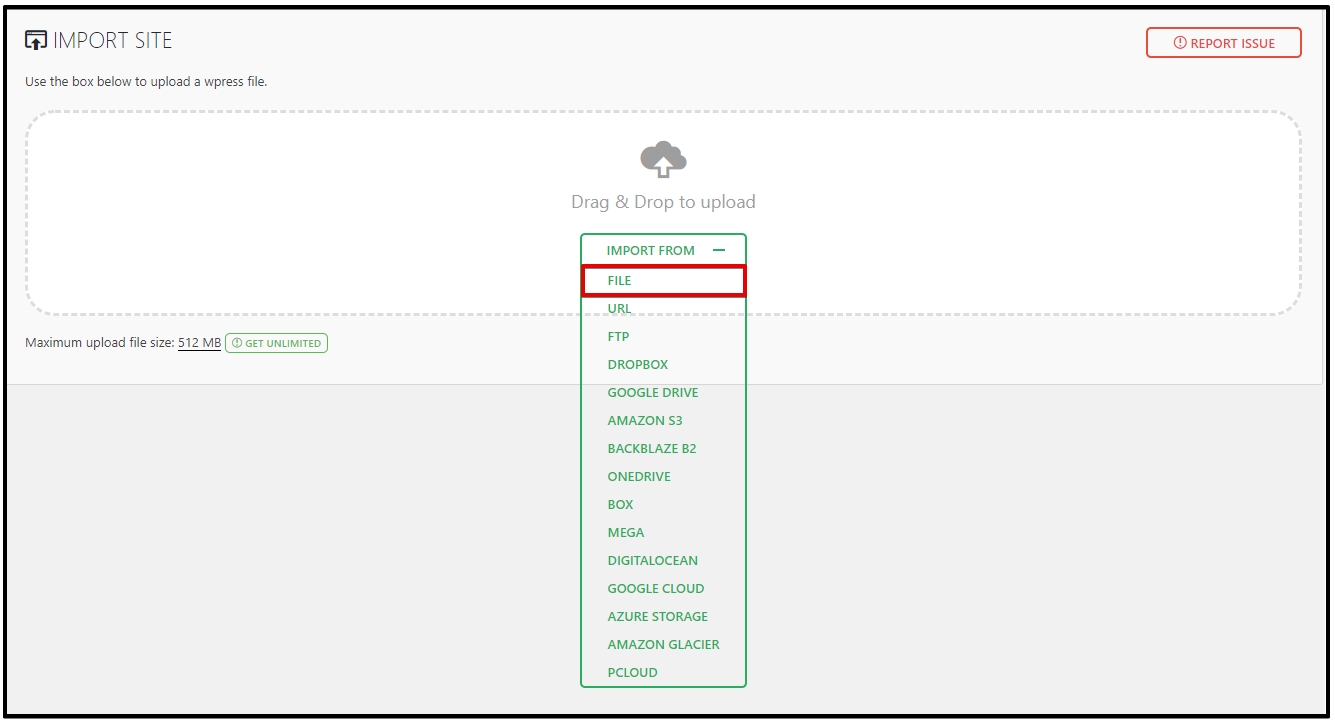
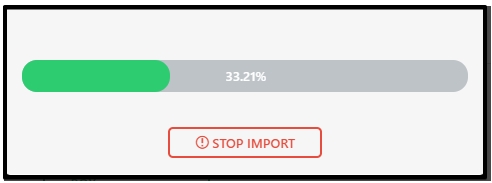
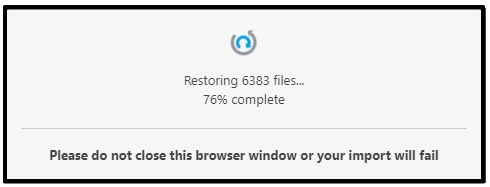
Step 6: Finish Quickstart Installation & New Login
After finish, process button “Close”, and go to link “Dashboard” on the WordPress panel, you will back to Login Panel, please enter
user: admin
password: Customer@happyworks-2022
or password: faw@happyworks-2020
Troubleshoots and some general issues
*** Restore process will take a long time than normally
=> Yes, this process depends on your hosting speed, some hosting will take from 5′ to 30′ to complete the quickstart package.
*** Can’t complete the restoring process (example: go to 70% and stopped)
=> Yes, it’s an issue with hosting space, it means your hosting space does not enough space for this quickstart package. Recommend you update your Hosting package, increase space with 1GB for minimum or more than. Otherwise, you can reset your WordPress to reduce space for your current website, steps as below
- Step 1: Install plugin wp reset. https://wordpress.org/plugins/wp-reset/
- Step 2: Reset the site’s database to the default installation values without modifying any files.
- Step 3: Go to Plugins > remove all plugins which have been deactivated
- Step 4: Then, start your installation normally.
*** After installed, I have many comments on the website
=> On our demo site, we open Comment for everyone, so sometime you will get Spam with comments after installing the quickstart package. In this case, just install and use this plugin to clear all Comments with 1-click https://wordpress.org/plugins/delete-all-comments-of-website/
After clearing it, please register the Akismet Anti-Spam API key and signup with your website. This plugin (default WordPress plugin) will block all spam comments. So, you won’t get this issue again in the future.
Have questions and need helps?
During installation, if you have any questions or problems that we’ve not mentioned in this guide yet, feel free to leave us comments, or contact us direct via our Contact Page, submit Ticket Support to get a dedicated and fast response from us.